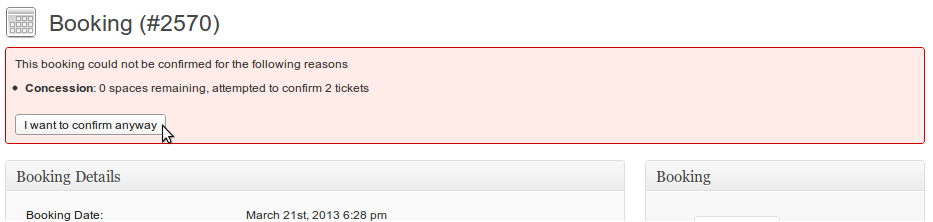View & Edit a Booking
To view or edit a booking, from the ‘Bookings’ page in your WordPress admin, hover over the appropriate booking and click ‘View’. This will take you to the booking’s admin page.
Information on this page
This page lists
- Booking date – the date the booking was made
- Booking reference – the booking’s unique reference number
- Event – The event the booking was made for. If bookings are for specific occurrences then a date will be shown. You are able to change this date.
- Amount – The total amount this booking came to.
- Payment gateway – The payment gateway used.
- Tickets – A table of tickets included in this booking. Information includes a ticket reference number, the name of the ticket and its cost.
- Booking notes – You can use this to store any extra information pertaining the booking.
- Booking meta – This displays the information that was entered by the user when they made the booking. You can add extra fields using the form customiser.
The side bar includes information about the bookee as well as the status of the booking.
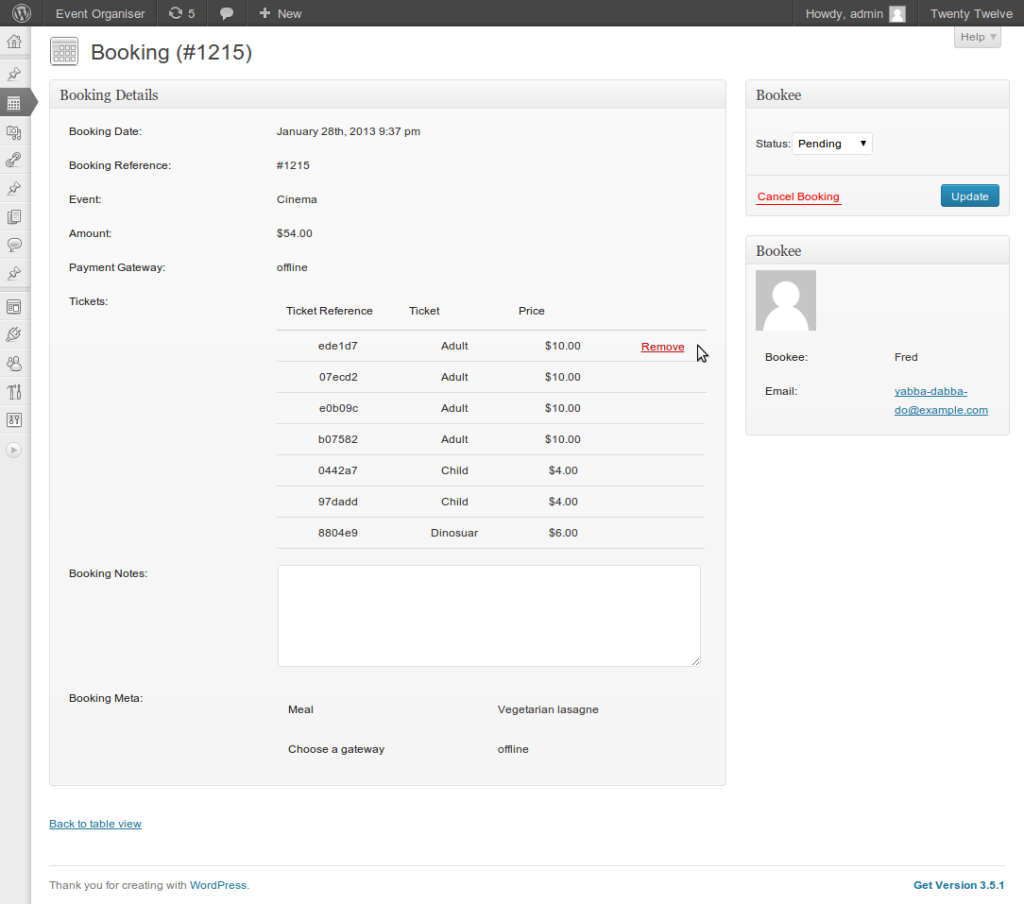
]3 Booking admin page
Deleting a ticket from a booking
To delete a ticket simply hover over the ticket and click remove. Note: Once you have updated the booking you cannot not undo this action.
Changing a booking’s status
To change a bookings status simply select the appropriate status on the right hand side, and click update.
Handling over-booking
If you do not reserve pending bookings, or if you manually confirm bookings, you may find that you attempt to confirm a booking for an event which is already full – or which would cause the event to be ‘overbooked’ if confirmed.
If you attempt to do this Event Organiser Pro will first ask you if you still want to confirm the booking or not. If so, it will overbook the event by confirming the booking.