Paypal connection not working
WordPress Event Management, Calendars & Registration › Forums › Report A Bug › Paypal connection not working
This topic contains 7 replies, has 2 voices, and was last updated by Stephen Harris 7 years, 7 months ago.
-
AuthorPosts
-
April 28, 2018 at 10:02 pm #30544
I did use event organizer before (still installed – not sure how to change that without loosing sth, maybe thats part of the problem?) – now I have the PRO version. When I use “Live” on my booking forms – Paypal is not reached, when I use sandbox, paypal does not recognise the email of the person who wants to buy. So its not possible to login into paypal. Tried it with different emails/people.
Did I do anything wrong?
The page is http://www.ueberdendaechernvonweilheim.de
Thanks AstridAstrid Saragosa
April 30, 2018 at 6:28 pm #30546Hi Astrid,
When in Sandbox mode you will need to use a Sandbox account (for both buyer and seller). You can create those at developer.PayPal.com
For live, please see the debugging steps here: http://docs.wp-event-organiser.com/bookings/gateways/paypal/
In particular it tells you where to find PayPal’s IPN (instant payment notification) history which contains details on when PayPal tried to notify your site of payment and what the response was.
If you need further assistance please let me know.
Stephen Harris
May 1, 2018 at 9:37 pm #30561Sorry Stephen, I actually have no clue what I need to do:(
In this whole trial to figure out how this works, I actually put paypal in paypal pro… I guess now I have to wait for the new connection with paypal pro you are working on? Could that be the reason why its not working? Could you please send me as well the molly ideal plugin. When I see this right I could use it as a great plugin for my customers in germany. So I would like to give it a try as well. Thanks
AstridAstrid Saragosa
May 1, 2018 at 10:40 pm #30565Hi Astrid,
I’ll send over the iDeal plug-in. PayPal standard should still work even if you have a ‘Pro’ PayPal account.
Simply follow the debugging steps under “Debugging PayPal Instant Payment Notifications (IPN)”. If you’re sure your website is publicly available to non-authenticated users outside your network, then simply log-in to PayPal and go to this url: https://www.paypal.com/us/cgi-bin/webscr?cmd=_display-ipns-history
You should be able to see you ‘Instant Payment Notification’ history. It should look something like the following (IDs have been redacted)

Click the message ID to view the IPN details. It should look something like:
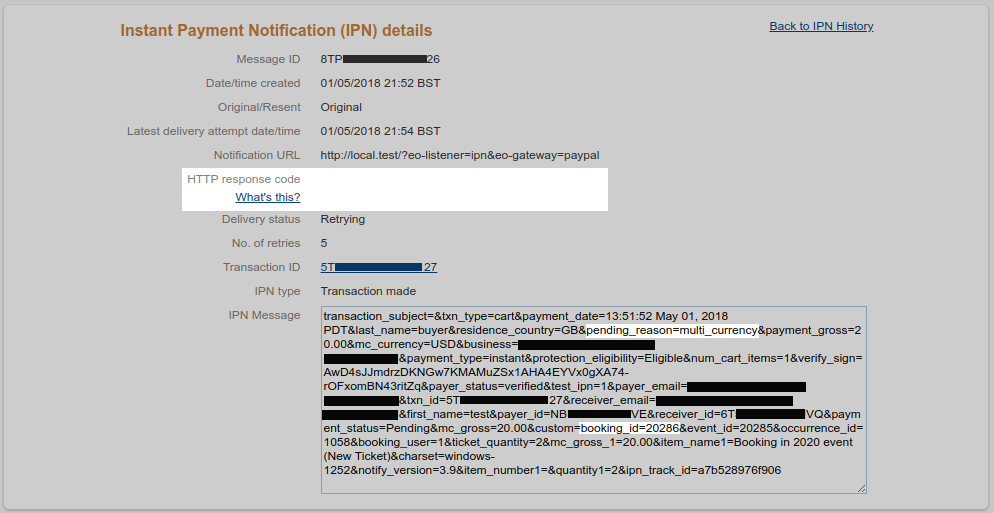
The first thing to check is the HTTP status code. It should be 200. It’s blank here, because the site the IPN was trying to hit exists only my local network, and was not accessible to PayPal. Any other number other than 200 indicates that the IPN could not be processed. This could be because there was an error, or more likely that the URL it is trying to hit is not publicly accessible (the notification URL is listed, you could try hitting that URL as a logged-out user, you should see ‘IPN’). This might be the case if you site is password-protected, or you have a ‘coming soon’ plug-in activated.
Inside the IPN message you will find the booking ID you can use this to link up this IPN with the particular booking it was for.
Lastly, you should check the Payment status, included in the IPN. Here is pending, and you can see the pending reason highlight: multi_currency. The reason for this is because the payment was made in a currency that was not enabled in my PayPal account.
Does that help? We could try using the Express Checkout plug-in. This requires API credentials, which you probably have. However, it will only help if there was a problem with your site receiving IPN messages, and not if you PayPal account is not set up correctly.
Stephen Harris
May 2, 2018 at 11:22 am #30569OK, as I do no not have any IPNs in paypal, i might not have a website which is publicly available to non-authenticated users outside your network? Not sure what that means, where to check and change that?
I calles the provider to ask if a have TLS 1.2. on that side. They said I need a SLL certification what I now have.
But that does not seem to change it either.
This is what I get when I try to book.

Very sorry, I am thankful for your support. I really have no idea,
AstridAstrid Saragosa
May 3, 2018 at 1:11 pm #30575So after a call with paypal, they say it should be all working. As well the provider does not see why not. So am am back here again. And please do not forget the ideal molly;-) Thank you. Astrid
Astrid Saragosa
May 3, 2018 at 1:48 pm #30576I looked at all the steps, but when I make the booking, there is no connection to paypal, so there are no IPNs a could look at. I am sure my email is alright, we as well tried with another account. I stopped all plugins which I thought maybe could affect the connection. I am in live switch. I tried the booking while I stopped my firewall. Thank you. I would love to have this fixed soon.What else can i do?
AstridAstrid Saragosa
May 3, 2018 at 10:56 pm #30585Hi Astrid,
I’m a bit perplexed. If you’re seeing that error when you click ‘book’ then there must be an issue with the account, or perhaps the email isn’t entered in correctly (check there’s no spaces that have accidentally crept it?). The plug-in is simply redirecting you to PayPal, so there’s no IPN no TLS 1.2 requirement at that point.
Stephen Harris
-
AuthorPosts