Event Organiser allows you to import any ICAL (.ics) feeds into your WordPress website very easily. Optionally you can also import any categories or venues present in the feed1. In this article I show you how you can import an ICAL feed from Google calendar.
If we want your website to subscribe to a feed(s) and automatically import their events, then check out our ICAL Sync addon. This post deals with one-off manual ICAL imports from Google calendar.
Step 1: Get the ICAL feed address
Go to www.google.com/calendar and log-in to the account from which you want to import your events.
You should now see your Google calendar. From the left hand side hover over the calendar you wish to import, a small boxed array should appear next to the calendar name. Clicking the boxed arrow (and not the calendar name) should open a menu of choices:
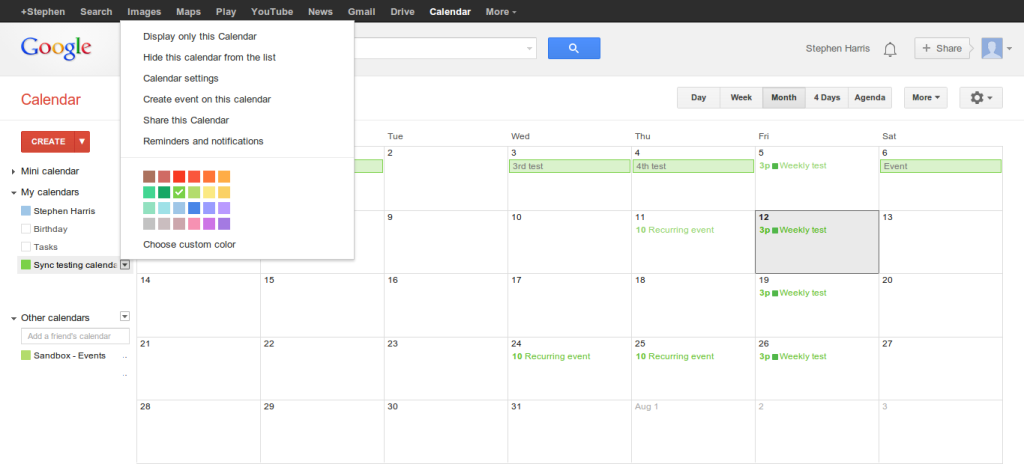
Select Calendar settings.
If you have made your calendar public you can use Calendar Address. If not you shall need Private Address. Click the corresponding ‘ICAL’ icon to view the ICAL feed url:

Click the link to download the ICAL file. You may want to rename and move it somewhere you can easily find.
Step 2: Importing the Feed
Log-in to your WordPress install.
Go to Settings > Event Organiser and click the ‘Import/Export’ tab.
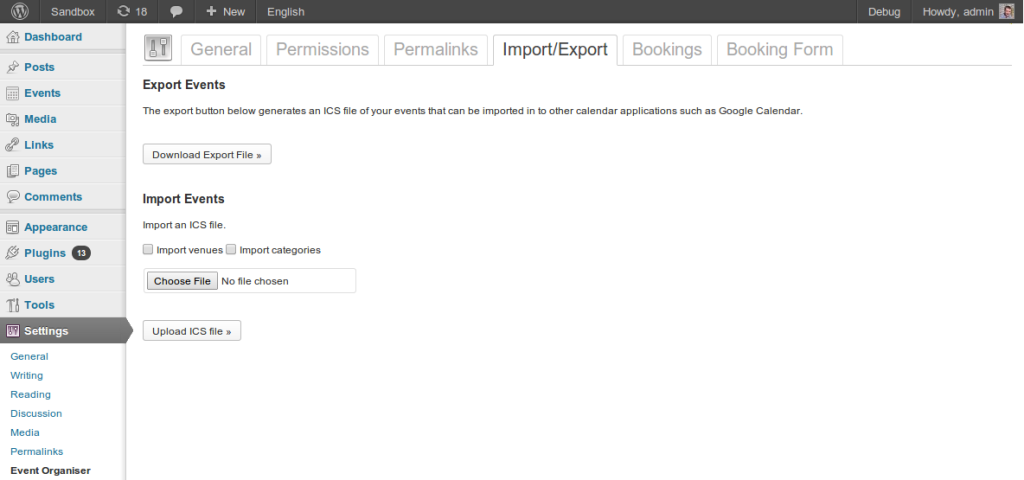
Select whether you wish to import venues and/or categories. Then click Choose file and choose the file you just downloaded.
Click Upload ICS file to import.
-
Note, only the venue name can be imported. ICAL feeds do not support venue information. ↩